This article explain how easy is to download latest BIOS of your PC
install HP Powershell Client management Script library as explained here:
https://bellalavitait.blogspot.com/2019/04/how-to-find-bios-versions-available-for.html
then in an Administrator Windows Powershell run:
if you want to change name
script can be modified , removing from the list the models you aren't managing and adding what you need.
Create your own main folder. Then create a folder called "bios"
By default the script creates a new folder for each model in "bios" folder. The folder is named with the string written in the script. binary file is save inside the folder
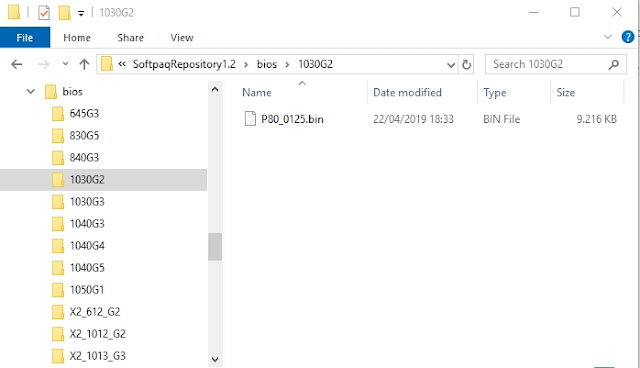
example of model list included in the script
[string[][]]$HPcomputer = @(
("430G6_1809","8536"),
("440G6_1809","8537"),
("450G6_1809","8538"),
("645G3_1809","823a"),
("X2_612_G2_1809","828b"),
("X2_1012_G2_1809","82CA"),
("X2_1013_G3_1809","8414"),
("1030G2_1809","827D"),
("1030G3_1809","8438" ),
("1040G3_1809","80FA"),
("1040G4_1809","8417"),
("1040G5_1809","8470"),
("1050G1_1809","84E9"),
("840G3_1809","8079"),
I hope this can help you.
then if you want to update the BIOS of your PC , after you got the BIOS bin file, run
bitlocker suspend is useless if your hard disk is not encrypted with BitLocker
next post will be about how to update the BIOS of a remote computer., using HP CMS library
Bye
Franco
install HP Powershell Client management Script library as explained here:
https://bellalavitait.blogspot.com/2019/04/how-to-find-bios-versions-available-for.html
then in an Administrator Windows Powershell run:
- get-hpbiosUpdates -download
if you want to change name
- get-hpbiosUpdates -download -saveas my_preferred_bios.bin
if you want to download a BIOS of another product, just add -platform XXX ,where XXXX is the system ID (see previous post)
- get-hpbiosUpdates -download -platform 8414
- get-hpbiosUpdates -download -platform 8414 -saveas X2_1013_G3.bios
script can be modified , removing from the list the models you aren't managing and adding what you need.
Create your own main folder. Then create a folder called "bios"
By default the script creates a new folder for each model in "bios" folder. The folder is named with the string written in the script. binary file is save inside the folder
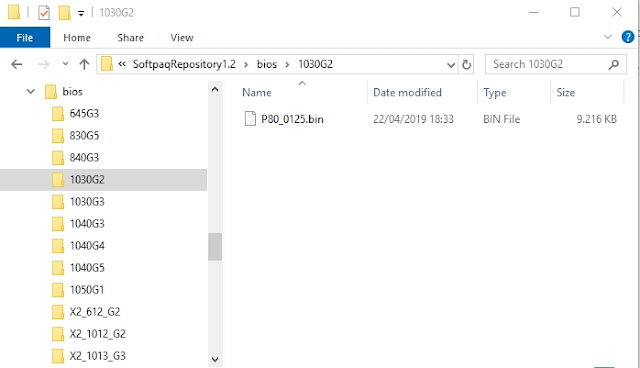
example of model list included in the script
[string[][]]$HPcomputer = @(
("430G6_1809","8536"),
("440G6_1809","8537"),
("450G6_1809","8538"),
("645G3_1809","823a"),
("X2_612_G2_1809","828b"),
("X2_1012_G2_1809","82CA"),
("X2_1013_G3_1809","8414"),
("1030G2_1809","827D"),
("1030G3_1809","8438" ),
("1040G3_1809","80FA"),
("1040G4_1809","8417"),
("1040G5_1809","8470"),
("1050G1_1809","84E9"),
("840G3_1809","8079"),
I hope this can help you.
then if you want to update the BIOS of your PC , after you got the BIOS bin file, run
- Update-HPFirmware -file bios.bin -bitlocker suspend
bitlocker suspend is useless if your hard disk is not encrypted with BitLocker
next post will be about how to update the BIOS of a remote computer., using HP CMS library
Bye
Franco
Nessun commento:
Posta un commento